2020. 3. 4. 10:34ㆍ카테고리 없음
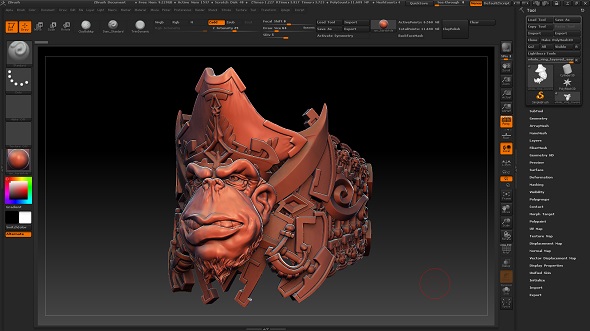
Loading a project to begin with. If Lightbox isn’t showing press the comma (,) key or the Lightbox button. Click the Project tab and then double-click the DefaultSphere project. It will be loaded into ZBrush. In the, set the SDiv slider to 1. We are going to start sculpting at the lowest subdivision level.Sculpting your model1.
Select the Move brush in the Brush palette. The simplest way is to press B on the keyboard to bring up the Brush pop-up palette, then click M on the keyboard followed by V.2. Symmetry should already be turned on. If it isn’t, you can turn it on by pressing. By default, it will be across the X axis. You should have 2 red dots on either side of your sphere. We will call this the front view.3.
Rotate the model to a side view. Press Shift to snap it to a full orthographic view as you rotate it towards the side view.4. With the Move brush we will pull out the jaw and establish the main angle of the face. At this point it may be useful to have more geometry to work with. Set the Tool Geometry SDiv slider to 2. (If the mesh did not already have subdivision levels you could add them by pressing Tool Geometry Divide.)8. Select the Standard brush in the Brush palette – you can do this by pressing the B– S– T keys on the keyboard.
For this step you can simply use the Standard brush. The white lines show you the major forms we can look to add at this point.9.
Zbrush Basic Tutorials For Beginners
Hold ALT + Click and drag your brush on the surface of the model to carve into your model. Release ALT to add volume back to your model. Press Shift and brush on your model to smooth it out.